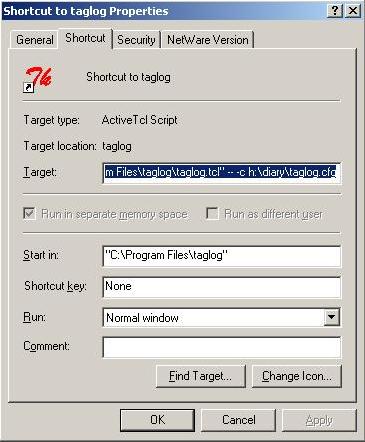Taglog tutorial - Preferences
Taglog comes with a set of defaults for the way it is set up which suit
many people, but is intended to accommodate a range of user preferences for
the way things look, or the places files are stored. There preferences are
saved in a configuration file which is read in when the program is started.
You can edit the preferences settings with the 'File/Preferences' menu item.
You will see a window which will look like this:
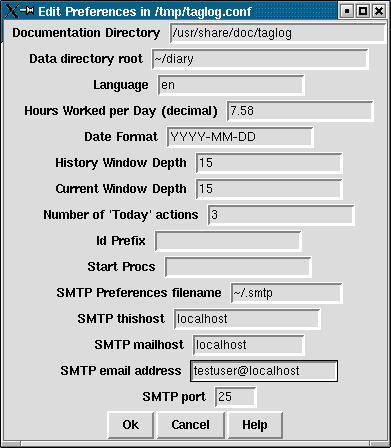
The first thing to note about this window is that the window title contains
the name of the configuration file. This is the full operating system file
name with any "~" expanded so you can find out which preferences
file you are using.
Within the window are a number of items you can alter
- Documentation Directory
- Taglog looks for its online help in this
directory. Usually you do not need to change this. As with most labels in
taglog you can see the online help by clicking on the label, and then on the
Help item in the drop down list.
- Data directory root
- Taglog will store its data files in this directory
and directories which it will create under here.
- Language
- The text within taglog is passed through the TCL message catalog
and the help information is intended to be available in multiple languages.
At present the only fully supported languages are English and German.
If you wish to help with the translation please see
the taglog internationalisation guide and send patches to the author.
If you change languages then the help text will be available immediately in
the new langage, but you will need to click OK in the preferences window and
then restart the program to see all the text in your chosen language.
- Hours worked per day
- Some of taglog reports can be displayed as time
in man days. This is where you can adjust the number of working hours in a
day to be right for you.
- Date Format
- You can let taglog know your preferred date format here.
Taglog always stores dates in ISO format (YYYY-MM-DD) in files, but the
ability to have dates read and presented in your preferred format is being
gradually added.
- History and Current Window depths
- You can decrease the amount of screen
real estate that taglog uses by reducing these sizes.
- Number of 'Today' actions
- At the top of the main taglog window you can
record a number of things you intend to do that day. That way you can
remind yourself of your top priority tasks every time you look at taglog.
The number of actions defaults to three. You can increase it if you feel very
productive, or set it to zero to save screen space if you do not find the
facility useful.
- Id Prefix
- If you are working with a group of people on the same
projects then you can set your Id Prefix to your initials. This will
distinguish your action aa.testproj.1 (if your Id is aa) from your colleages
fb.testproj.1 (if their Id is fb)
- Start Procs
- Taglog runs a number of subroutines when it starts, to
create windows, start timers etc. You can specify additional procedures here
to customise the way taglog works for you. In particular if you specify
"iconify_mainwin doShowProjects" then taglog will start with the
Project Times window open and the main window iconified. You can use the
Project Times window as a simple project timer, clicking on the projects to
switch which one is active.
- SMTP Preferences filename
- Taglog uses a mail implementation written
in TCL. This has its own configuration file, because it might be used in
programs other than taglog. This preferences item tells taglog where to find
the SMTP (Simple Mail Transport Protocol) preferences file.
- SMTP thishost
- Part of the SMTP protocol requires your computer to say
what it is called. This allows you to set the name in case taglog has not
detected it correctly.
- SMTP mailhost
- The SMTP implementation in taglog is very primitive.
You should enter the name of a Smart Host which will accept mail from your
computer, and be responsible for delivering it. For Unix systems localhost
should be fine.
- SMTP email address
- You should enter your Internet style email address here
- SMTP port
- Leave this at 25 unless you understand what you are doing.
Starting with an alternative preferences file
Taglog normally looks for a preferences file in the following locations
- ~/.taglog
- ~/taglog.cfg
It will use whichever of these files it finds first as the user's preferences
file. You can override this behaviour by starting taglog as
taglog -- -c configuration-file-name
From Unix you could set this up as an alias.
From Windows, if you have set up a shortcut to taglog on your desktop
 you can right click the icon and select
Properties and modify the Target of the Shortcut properties as shown.
you can right click the icon and select
Properties and modify the Target of the Shortcut properties as shown.
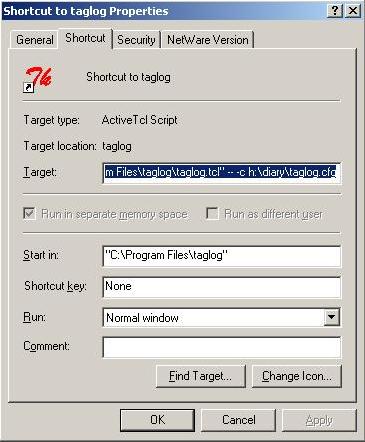
You can use this to run taglog with a set of preferences on a network drive.
This set of preferences can specify the location of the data root as being
on that network drive as well.
Next
Previous
Contents
Author: John Lines
john+taglog@paladyn.org
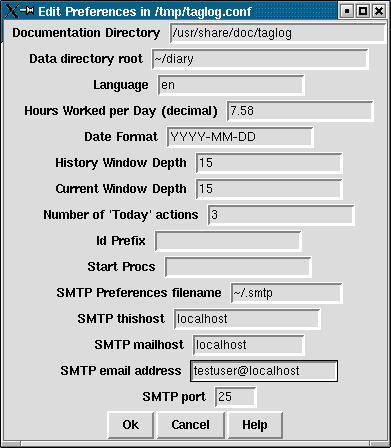
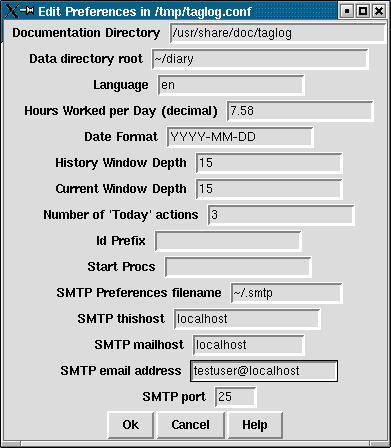
 you can right click the icon and select
Properties and modify the Target of the Shortcut properties as shown.
you can right click the icon and select
Properties and modify the Target of the Shortcut properties as shown.